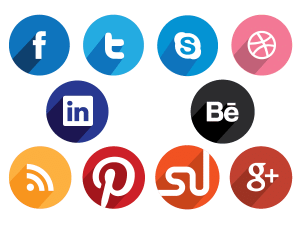Bluetooth speakers have become ubiquitous in our daily lives,known for their versatility and ease of use. One of the key advantages of Bluetooth speakers is their ability to connect wirelessly to a variety of devices,including smartphones,tablets,laptops,and even smart TVs. This guide provides step-by-step instructions on how to connect Bluetooth speakers to different types of devices.
Connecting Bluetooth Speakers to a Smartphone or Tablet
Pairing a Bluetooth speaker with a smartphone or tablet is a straightforward process,whether you’re using an Android or iOS device.
Steps for Android Devices:
- Enable Bluetooth: Go to Settings > Connections/Connected Devices > Bluetooth and toggle it on.
- Pair the Speaker: Turn on your Bluetooth speaker and put it in pairing mode,usually by pressing and holding a dedicated Bluetooth button.
- Select the Speaker: On your Android device,scan for available devices and select your speaker from the list to connect.
Steps for iOS Devices:
- Activate Bluetooth: Open Settings > Bluetooth and switch it on.
- Pairing Mode: Power on your Bluetooth speaker and engage its pairing mode.
- Connect to Speaker: Your iOS device will display a list of available devices. Tap your speaker’s name to connect.
Connecting to a Laptop or Desktop Computer
Linking a Bluetooth speaker to a laptop or desktop,whether it’s Windows or macOS,enhances your computer audio experience.
Steps for Windows:
- Open Bluetooth Settings: Click on the Start menu,then Settings > Devices > Bluetooth & other devices. Ensure Bluetooth is turned on.
- Add Bluetooth Speaker: Click on “Add Bluetooth or other device” and select “Bluetooth”. Put your speaker in pairing mode.
- Select and Connect: Choose your speaker from the list of devices and follow any additional prompts to complete the connection.
Steps for macOS:
- Enable Bluetooth: Click on the Apple menu > System Preferences > Bluetooth.
- Pair with Speaker: Turn on the speaker and activate its pairing mode. On your Mac,select the speaker from the Bluetooth preferences pane.
- Complete Connection: Click “Connect” next to your speaker’s name to establish the connection.
Connecting to Smart TVs
Enhance your TV watching experience by connecting a Bluetooth speaker for better sound quality.
General Steps for Smart TVs:
- Access TV Bluetooth Settings: Navigate to your TV’s settings menu and find the Bluetooth options.
- Enable Pairing Mode on Speaker: Make sure your Bluetooth speaker is in pairing mode.
- Pair with TV: Select the speaker from your TV’s Bluetooth settings to pair and connect.
Note: Specific steps may vary depending on your TV brand and model.
Troubleshooting Common Connection Issues
If you encounter issues when connecting your Bluetooth speaker,consider the following troubleshooting tips:
- Check Bluetooth Range: Ensure your device and speaker are within the typical Bluetooth range (about 33 feet or 10 meters).
- Restart Devices: Sometimes,simply restarting your device and speaker can resolve connectivity issues.
- Check for Interference: Other wireless devices can interfere with Bluetooth connections. Try moving your speaker away from other electronic devices.
- Update Software: Ensure that your devices and speaker have the latest software or firmware updates.
Advanced Pairing Features
Some Bluetooth speakers come with advanced features like NFC (Near Field Communication) for quicker pairing,mainly with compatible smartphones. Simply tap your NFC-enabled phone to the speaker to connect instantly.
Conclusion
Connecting Bluetooth speakers to various devices enhances your audio experience,whether you’re listening to music,watching a movie,or playing a game. By following these simple steps for different devices,you can enjoy the convenience and quality of wireless sound in no time.